The PI® Integration for JIRA is in keeping with our best of breed strategy we’ve had for years. What do we mean best of breed? We mean that life is complicated enough without having to log into multiple systems just to get your job done. The best of breed strategy allows each team to work in the application of their preference, yet share valuable information across these same applications.
JIRA is great for teams that simply want to manage tons of tasks in a flexible fashion. For example, software development tasks can sometimes be tricky to figure out exactly when they can be delivered. An entry level tool like JIRA allows developers to assign and track work in an agile way. At the same time, project managers find the assembling of tasks into meaningful schedules or reports challenging, which is where PI comes in.
Now, what exactly happens in our PI-JIRA integration?
Once you download the app from Project Insight or the Atlassian Marketplace and configure your settings, you are ready to go!
JIRA to PI
When you create a project in JIRA, you can save it to PI. Here are the steps:
- Click on name of project in JIRA
- Go to project settings in left navigation, make sure summary is highlighted
- Then click ‘Add to PI’ button
For some reason, JIRA does not appear to refresh the page, but it does save. If you wish, you can log into PI and make sure your project is in the designated folder that receives JIRA projects.
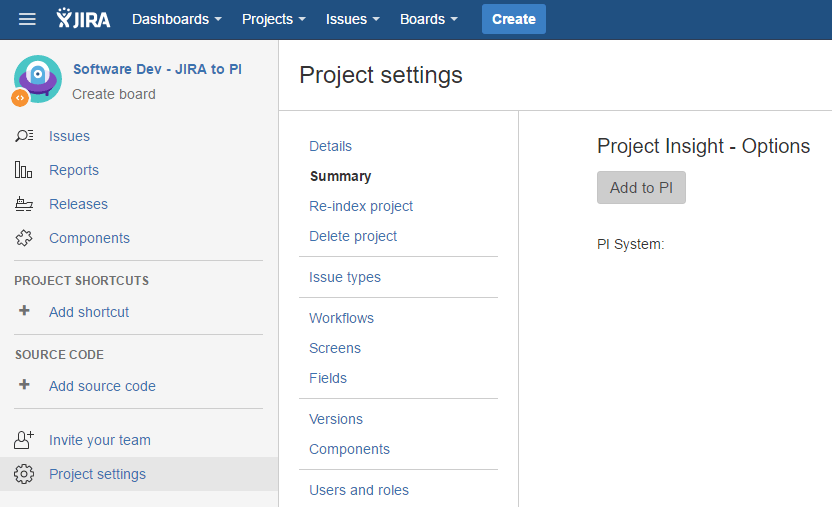
If you forget to link your project to PI, you will see a note on the task letting you know.
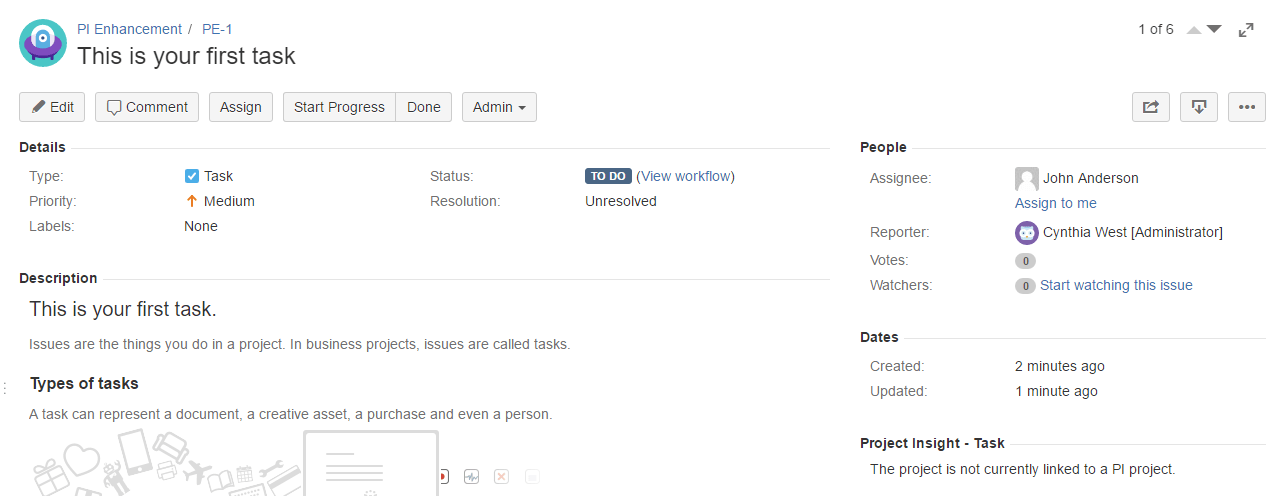
JIRA Project Workflow Types
JIRA has the concept of project templates with ‘workflows’ associated with different types. So, a Scrum project will have bug, task, subtask, story and epic issue types. Here are the categories and item types with each.
Software
Scrum - bug, task, subtask, story, epic
Kanban - bug, task, subtask, story, epic
Basic software development - bug, task, subtask, improvement new feature, epic
Service desk
Basic - service request, IT help, service request with approvals, task and subtask
IT service desk - service request, service request with approvals, incident, change, problem, task, subtask
Customer service - bug, support, new feature
Business
Project management - task and subtask
Task management - task and subtask
Process management - task and subtask
Content management - asset issue type
Recruitment - candidate issue type
Document approval - document issue type
Lead tracking - lead issue type
Procurement - order issue type
Field Mappings
Here’s what happens when you use each issue type and connect it with Project Insight.
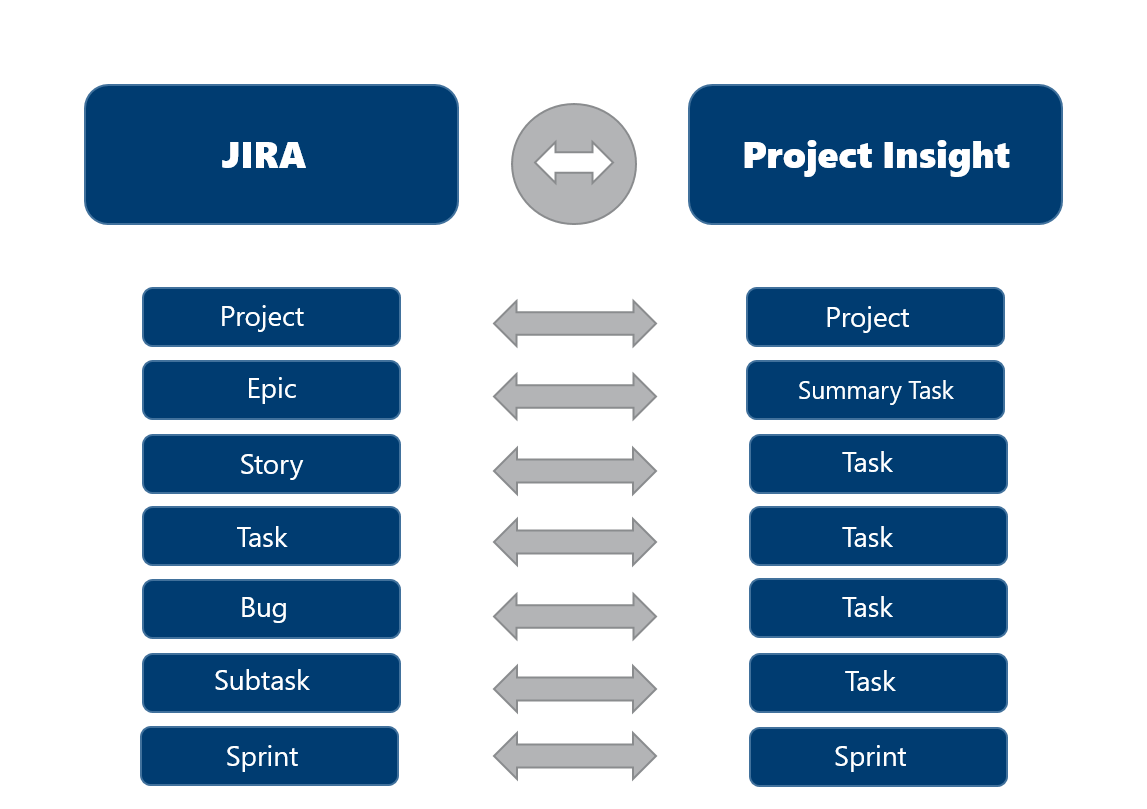
Epic – PI summary task (if you have the ‘Maintain JIRA hierarchy’ checkbox checked)
Story – PI task
Task – PI task
Bug – PI task
Subtask – PI task (forcing tasks into a summary task)
Sprint – drops into PI’s sprint field
All other item types – do not map as of v.1
The Goal
One goal of passing information from JIRA to PI is to let you report on ALL WORK ACROSS YOUR ENTIRE ORGANIZATION, which is why many of the JIRA issue types appear as tasks. That is valuable information that appears in cross project resource allocation reports, project and portfolio reports.
The goal is NOT to duplicate everything in JIRA as is. If you want that, log into JIRA. The GOAL is to let you aggregate all of your work and tasks in one centralized place, PI!
Work Estimates
Depending on which project type you use in JIRA, the level of effort will pass over in different ways.
If you use the Basic Software Development project type, then a field for Original Estimate will appear.

The values from this field will pass over into PI as Duration and Work Hours. In our example above, 3 weeks and 3 days will transfer to PI as 18 days of Duration and 144 hours of work. This is incredibly valuable as this information plays into your resources’ workloads.
If you utilize the Kanban and Scrum project types in JIRA, then, the project in PI will use the agile mode in PI. The agile mode will create agile functionality adding the iterations or sprint field and define its length. The backlog is created and the ability to add tasks and stories to the backlog with one click. Views of the sprints and backlog are available from the project views.
In v.2, we will be adding the ability for a JIRA administrator to define the level of effort for story points. This is needed to translate story points into work hours in PI. Keep your eye on the prize which is knowing how much work everyone has across JIRA work and other strategic initiatives in your organization.
More Field Mappings
Once your project, issues and tasks have begun, more fields will be mapped. Here are those mappings:
- Description – PI description
- Attachments – PI attachments
- Comments – PI comments
- Work log – PI actual hours
- Assignee – PI resource
What JIRA calls Workflow is parallel to what PI calls Work Status. As JIRA allows for different issue update paths, and PI calls for one, when you set up the add-on, you will map the Workflows to the Work Statuses in PI. Again, this allows for uniform reporting on what has been finished, is still in progress etc.
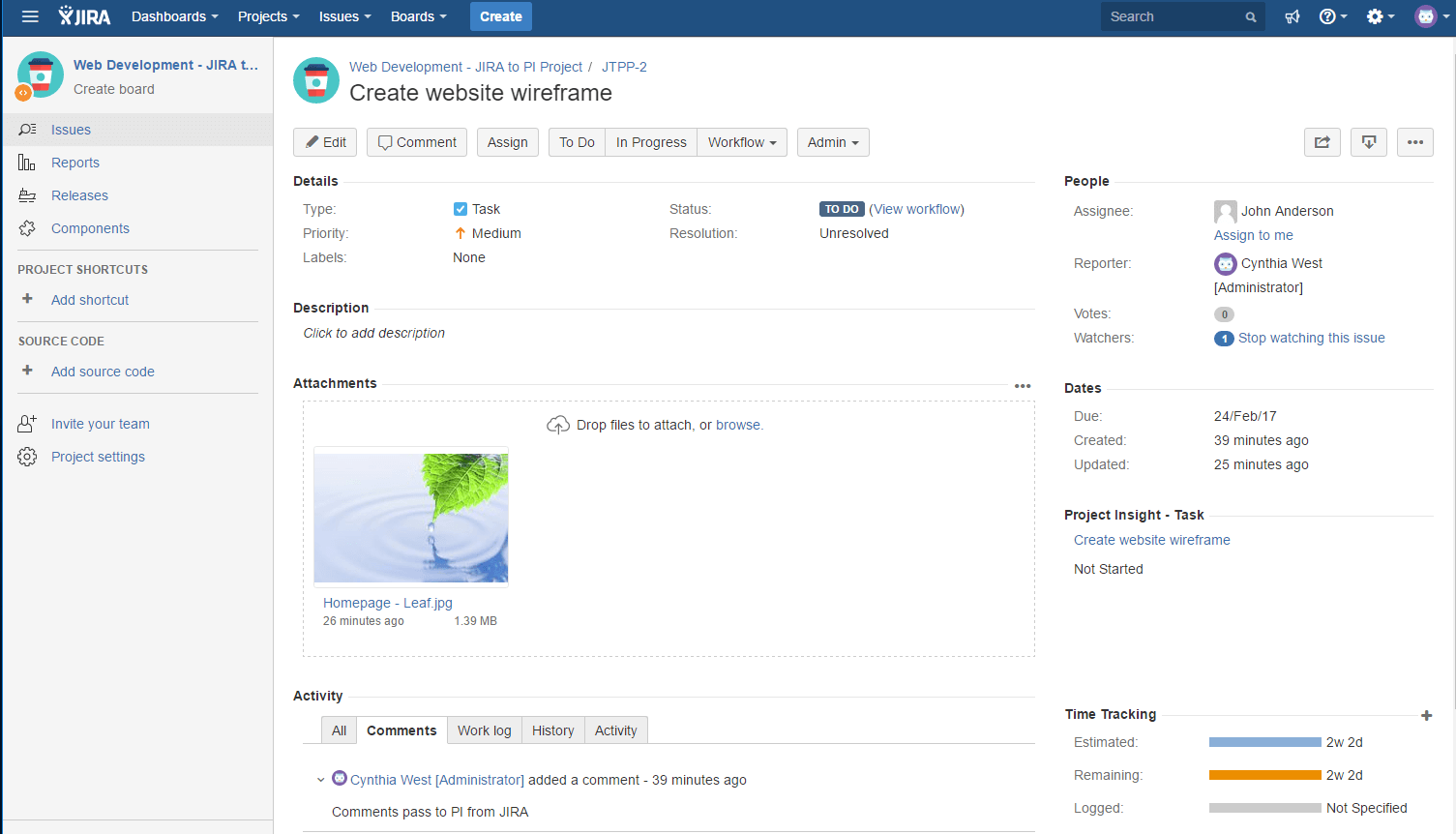
PI to JIRA
While we believe most developer work will initiate in JIRA and pass to PI, you can push projects, tasks and comments and files from PI to JIRA as well. If you want to add tasks from PI to JIRA, just check the boxes on the form in JIRA on project settings.
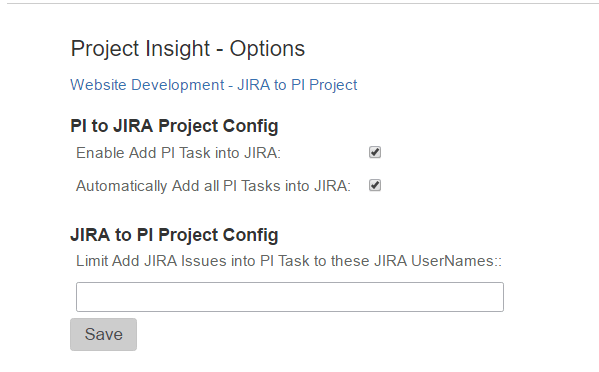
Time entries come from JIRA to PI, but not the reverse. Again, the goal is to aggregate the information in PI for reporting.
Reports
Here’s just one example of a resource allocation report that you can view in PI. This shows you every resource or team members and how much work they are booked for, both in JIRA and PI.
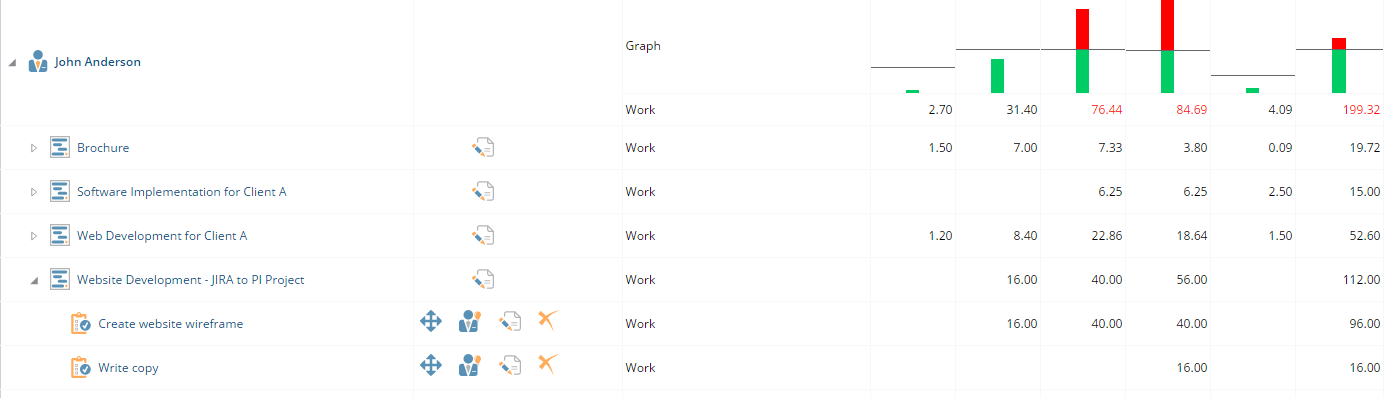
Similarly, you can view task reports that shows every task your team is working on.
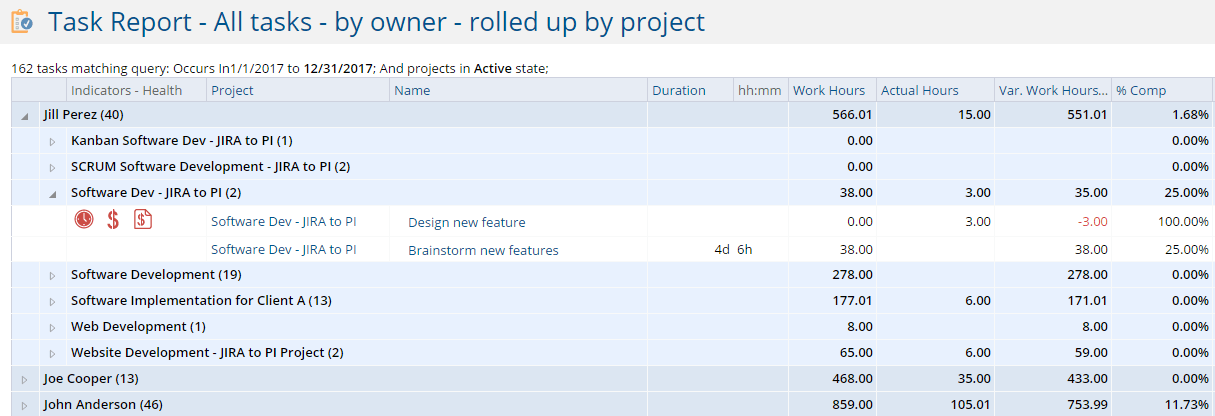
You may also view information in graphical reports and dashboards.
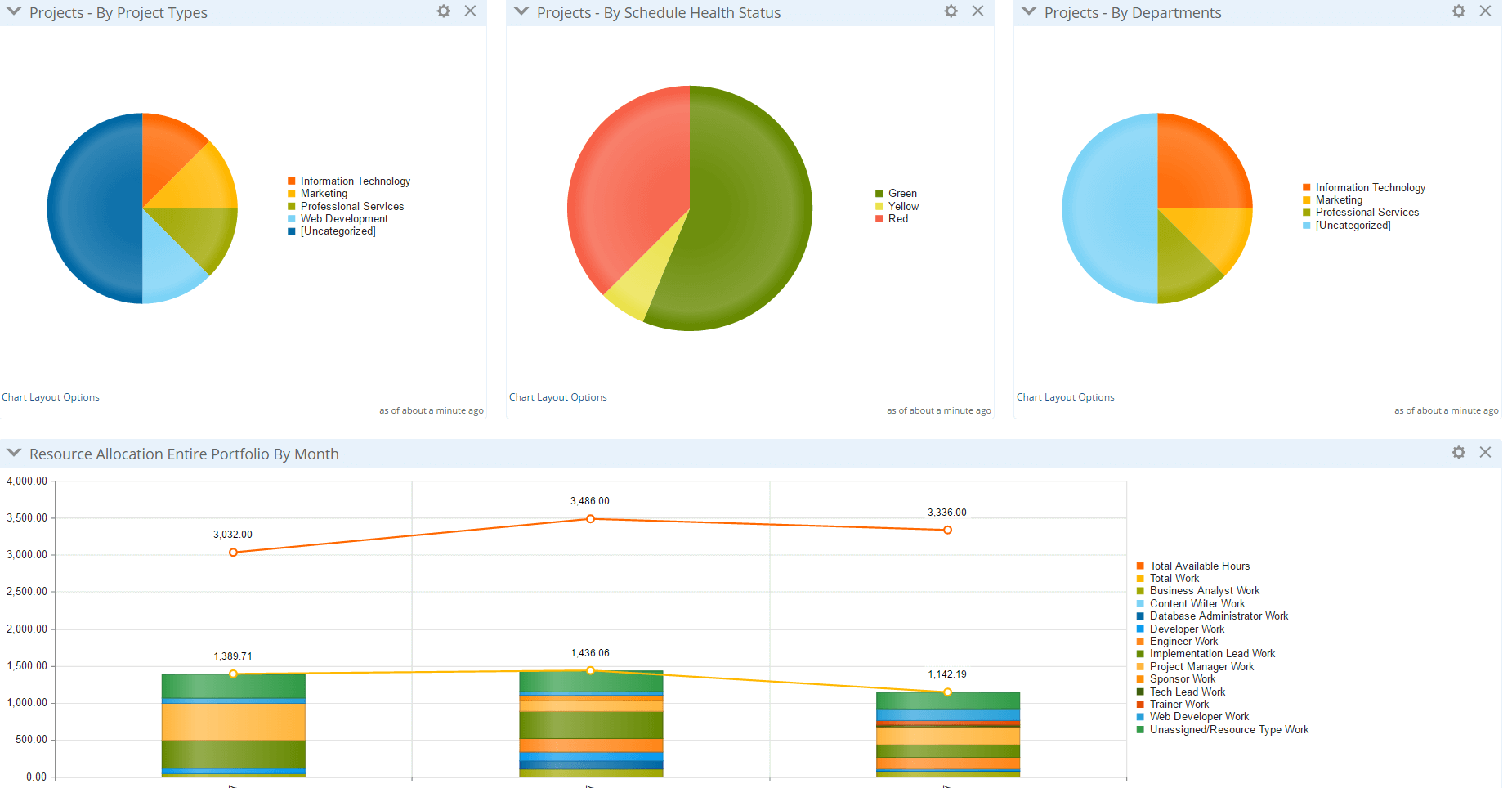
Check out: