Organize folders and permissions in Box to mirror those in Project Insight. A simple example is as follows (Project X is the name of the project contained in the Internal sub-folder of the Projects main folder):
Project Insight:
Projects > Internal > Project X > Documents
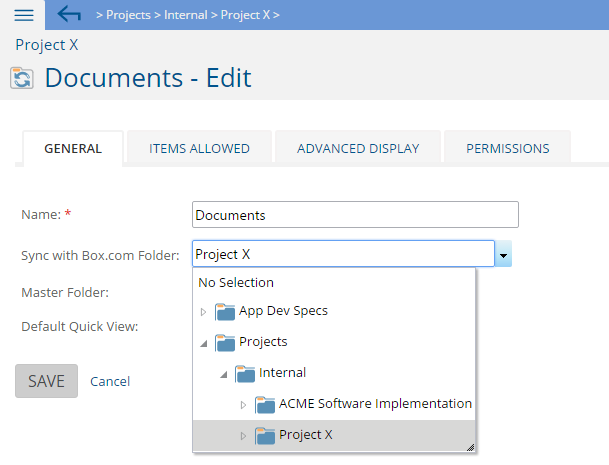
Box:
Projects > Internal > Project X
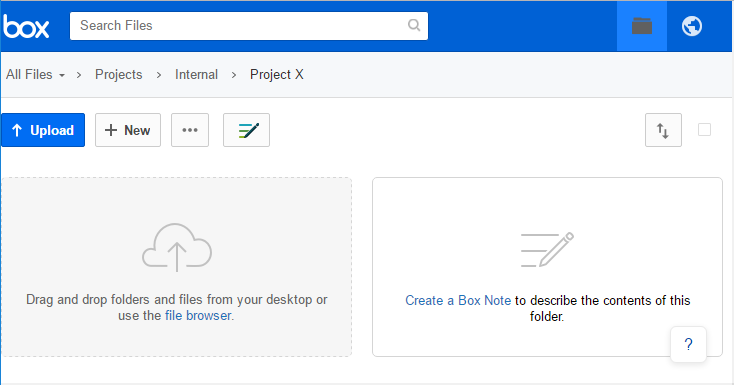
Folders created within Project Insight Documents for Box will add folders to the Box folder designated for that project. For example, creating a folder to upload all specifications to Project X would look like this.
Project Insight:
Projects > Internal > Project X > Documents > Specifications
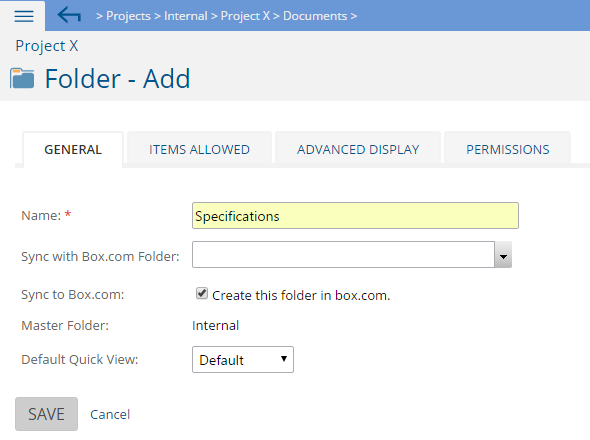
Box:
Projects > Internal > Project X > Specifications
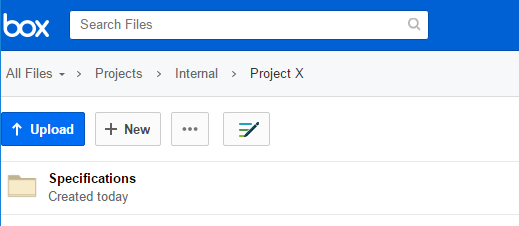
All folders created and files uploaded to Box will create shortcuts in the Project Insight folder which link to the Box folder and file. The visibility of the shortcuts in Project Insight is controlled by Project Insight permissions, and the access to those folders and files is controlled by the Box permissions.
It is possible that a shortcut will be visible to somebody who will see the folder and file name in Project Insight as a shortcut, but will get a Box permissions error when following the shortcut link. Make certain to organize permissions in the folders for both systems to make a seamless transition between the two applications.
More details for Box integration set up and administration are available in the following Box Integration article.
http://www.projectinsight.net/support/kb/box_com-integration-beta