Alert on Over Allocation
Project Insight offers functionality to notify project managers if they are adding a task that will result in over allocation of a resource or resources. PI administrators will find this in Administration, Projects, Project Settings, 'Enable Error on Over Allocation.' By default, this feature is not enabled. We find most project teams want to be able to over book their team members.
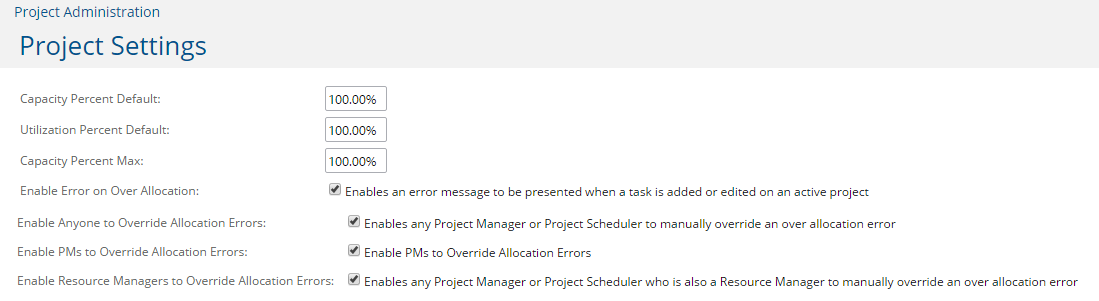
Why Allow for Over Booking?
Sometimes people ask us why we allow resources to be over allocated. This question most frequently arises when a project manager is using the simple method of assigning one resource to one task at a time. However, in Project Insight, it is possible to bulk assign someone to a set of tasks on a single project with just a couple of mouse clicks. It is also possible to assign multiple resources to a single task. Changes to dates, constraints, predecessors, durations and work calendars all affect resource allocation and require analysis to determine whether or not the task remains within the allowed allocation parameters for each resource on the task. In addition, the time required for the software to process this information for each edit is cumbersome. And we’ve only scratched the surface of the possibilities.
Projects in the planning state introduce a new issue. While building a WBS with known resources and an unknown schedule it is not feasible to obstruct the project manager from saving tasks which currently over allocate the resource. The proper way to prevent resource conflicts is for the project manager to use the allocation report during the course of aligning resources and schedules to make certain that allocation is acceptable prior to making the project active. Without allowance of over allocation, a project manager’s attempt to set a project to active would have to block the entire project from activation to prevent conflicts with other projects.
Any over allocation of a single resource during any given time frame could block the ability of any other project manager from editing and saving another task with that conflict, even if the edit affects no change to allocation. The task was already over allocated so it cannot be saved without additional editing to resolve the allocation conflict. Over allocation can occur across the portfolio on multiple assignments for several reasons which may not be so obvious to some users.
More examples include:
A resource global work schedule changed. This could be as simple as an updated time off schedule.A project work schedule is changed so that certain normal working days are not allowed for the project.Resource assignments are made within a project to map a resource to another resource’s assignments or a specific resource type/role through the project’s task list.A task schedule for a resource changes automatically using automated schedule changing features. This could include settings to adjust the schedule based on the actual start and end dates and/or predecessor incomplete auto-delay advanced settings. Inactive projects will have to block from being made active if any assignment over allocates. Tasks marked complete will not be allowed to be adjusted under 100% complete, even if it is found that they were not completed, if the task would result in over allocation. Using the task recurrence feature to add multiple tasks at once cannot work if any one of the tasks causes over allocation. Importing tasks into active projects from other applications cannot work if one task assignment over allocates.Adding tasks from a template into an active project cannot work if one task assignment from the template over allocates.
Solution
These examples add to the complexity of resource management and allocation across an entire portfolio. It can be frustrating for a project or resource manager to receive alerts that they are over booking team members, so many teams opt to over book and then make the decisions that need to be made from the resource allocation reports and views.
We recommend you save a resource allocation report to reflect the information needed during the scheduling process. This report can be refreshed in another browser window upon any scheduling or assignment change to review the effect of your changes on the resource allocation.
For a deeper dive:
Resource Management Basics
Resource Allocation Video