In our latest release (v.12.3.2.4), we introduced a feature enhancement to simplify adding a new user to Project Insight.
1. Create users in Project Insight and either choose the inactive or active status in their System Roles tab
2. A new active user will receive the new Welcome email below
3. An inactive user will not receive an email until you make them Active for the first time
4. User will follow link to set their password
Please note: You can resend this link at any time by selecting the "Email welcome email with instructions" icon that looks like this

in the user admin column.
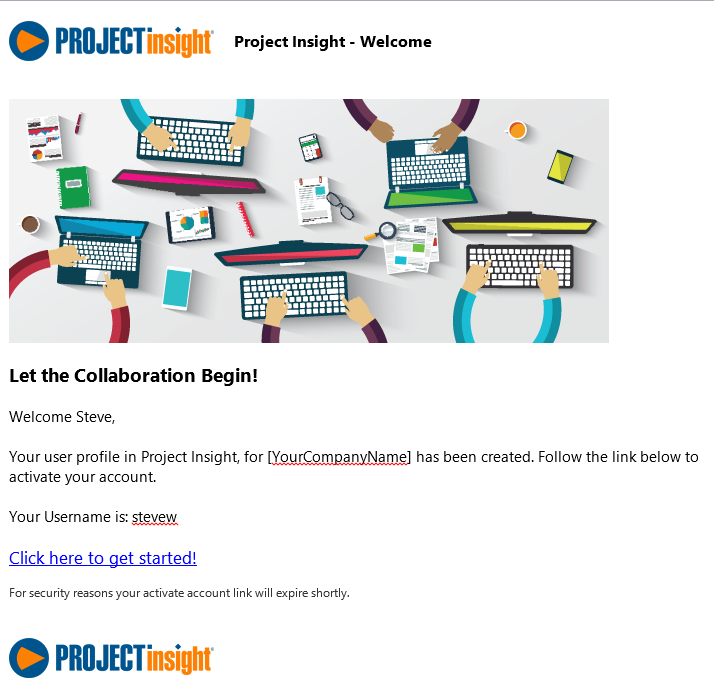
This is a change to your current process for adding new users. We have removed the "Email user that the account is created with the username and password?" checkbox to simplify the process. Now, if you do not
yet wish to notify your user of their Project Insight account, leave that user inactive by not checking the Active box in their System Roles. Giving the user an Active status for the first time will send the Welcome email.