Managing time off for resources is normally done one of two ways:
- Enter non-working time in the resources work calendar
- A project manager assigns 100% allocation to “time-off” tasks in a project
How is time off currently managed in your organization? That will help us determine which of these methods works best for you:
Enter Non-Working Time on Resource Calendars
If a resource’s calendar has non-working time in it, and the project is set to use the resource’s personal work calendar in the project schedule, no tasks will be assigned work for the resource during those non-working days. Instead, the task duration will increase to automatically adjust the task schedule for work during the available hours for the resource. In other words, a task scheduled for one day of duration during the resource’s time off will automatically increase the task duration to the required amount to include that one day in the schedule during the resource’s available working time. If the resource is available the following day, the duration will increase to two days. If the resource is not available until two days after the scheduled date, the duration will increase to three days.
Upon changes to the resource’s calendar, existing project schedules will automatically change as necessary to accommodate the time off.
A Project Manager Assigns 100% Allocation to “Time-off” Tasks
Project Insight resource allocation reporting provides information as to the availability of a resource across multiple projects. Assigning 100% allocation for “time-off” tasks allows project managers and/or project schedulers to control the resource availability reporting of those non-working days from the resource allocation reporting. Just as you may over-allocate resources for other types of tasks, you may over-allocate resources to time off tasks. This is just one more reason that it is so important to review resource allocation reporting for your projects. Whether the resource is over allocated based on other projects, or because of time off, the schedule for the task will probably require change by a project manager or scheduler.
Best Practices for Managing Time off in Projects
If you have chosen to manage time off using the resources work calendar, you do not need to read this section. If you have decided to use resource allocation to tasks for time off as the time off scheduling tool, you will want to review some “best practices.”
You may have decided to use the projects and time off task assignments methods for one or more of the following reasons:
- Not all resource’s schedules are managed by the user manager
- You would like to see “time off” tasks in resource allocation reports
- You would like to see a summary all time-off hours scheduled for a resource
Different resources may have time off managed and approved by different departmental managers, in which case you would want to set up an independent project for each department. For example, the Engineering department may have a project called “2009 Engineering Department Time Off” with all of the engineering department personnel as resources. The department manager would be the Project Manager (the person controlling the schedule).
In this project resources list, Jill Project is the department manager. She is the project manager for the time off tasks which will be scheduled for Adam Strickler and Bill Fitch.
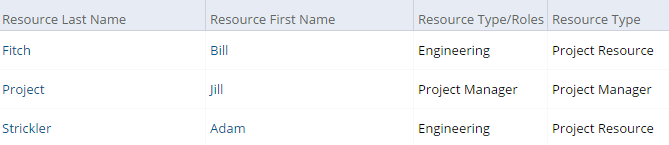
Jill Project can manage the time off by setting each resource as a summary task and then assigning all time off as tasks for the resource within the summary task at 100% allocation per task. In this example, you can see the specific dates that Adam Strickler and Bill Fitch have as time-off. Additionally, you can easily view the total hours of time off for 2015 for each resource at the summary task level.
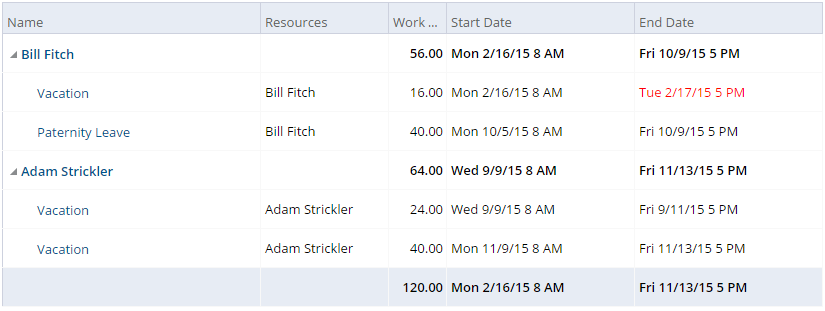
When viewing resource allocation, the project name for the resource will be self-explanatory as to why the resource is unavailable. There is no need to drill-down for further detail to see that Adam Strickler has time off at the end of this week.
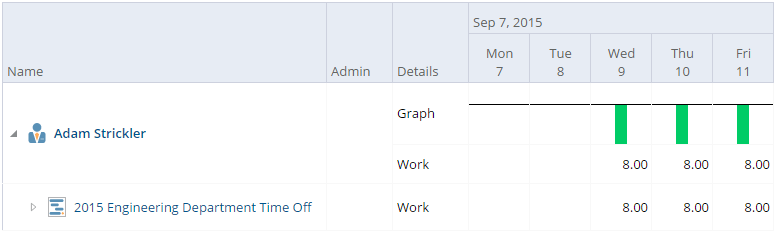
Reporting at a higher level is also possible with some additional project planning. You may have several departments with separate managers scheduling their respective department personnel time off. You could still see the time off reporting for all resources in a global report. You could use “Time Off” as a project type so that total time off reporting can be made company-wide by filtering task reports for only those tasks in the “Time Off” project type.